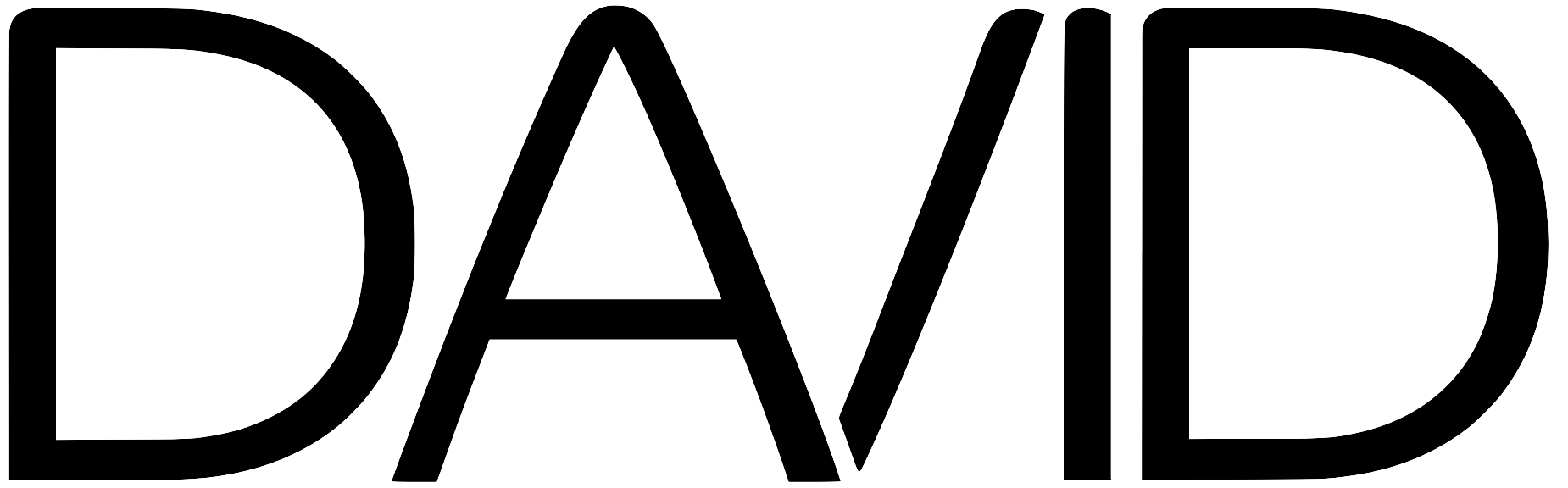In the realm of music production, Ableton Live stands out as a versatile and powerful software that empowers artists to bring their musical visions to life. Whether you’re a budding musician, producer, or DJ, this guide will provide you with a comprehensive introduction to Ableton Live, exploring its key features, functionalities, and the creative possibilities it offers.
Understanding Ableton Live
Ableton Live is a powerful and versatile software application designed for music production, composition, performance, and DJing. Developed by Ableton AG, a Berlin-based company, Ableton Live has become one of the most popular digital audio workstations (DAWs) among musicians, producers, and DJs worldwide. Known for its intuitive interface, innovative features, and flexible workflow, Ableton Live has revolutionized the way music is created and performed in both studio and live settings.
Key Features of Ableton Live
Session View and Arrangement View
Ableton Live offers two distinct views for composing and performing music. The Session View allows for nonlinear, improvisational music creation, with clips arranged in a grid format for triggering and arranging on the fly. The Arrangement View provides a more traditional timeline-based approach for linear composition and arrangement.

Clip-Based Workflow
In Ableton Live, musical ideas are organized into clips, which can contain audio, MIDI, or both. Clips can be easily triggered, looped, and arranged in real time, making it ideal for live performance and improvisation.
Real-Time Time-Stretching and Pitch-Shifting
Ableton Live features high-quality time-stretching and pitch-shifting algorithms, allowing users to manipulate audio clips in real time without affecting their timing or pitch quality. This enables creative experimentation and exploration of sonic possibilities.
Built-In Instruments and Effects
Ableton Live comes bundled with a comprehensive collection of instruments, including synthesizers, samplers, and drum machines, as well as a wide range of audio effects for processing and shaping sounds. Users can also expand their sonic palette with third-party plugins and instruments.

MIDI and Automation
Ableton Live offers robust MIDI editing capabilities, allowing users to record, edit, and manipulate MIDI notes and controller data with precision. Automation can be applied to parameters within clips or tracks, enabling dynamic changes and movement in the music.
Integration with Hardware Controllers
Ableton Live seamlessly integrates with a wide range of MIDI controllers and hardware instruments, allowing for tactile control and hands-on manipulation of parameters during performance and production. Dedicated control surfaces, such as Ableton Push, offer deeper integration and enhanced workflow possibilities.
Performance Features
Ableton Live is renowned for its suitability for live performance, with features such as flexible routing options, audio and MIDI routing, scene launching, and robust stability. Its ability to handle real-time improvisation and creative exploration makes it a favorite tool among electronic musicians and DJs.
Overall, Ableton Live is a versatile and innovative software platform that empowers musicians, producers, and performers to unleash their creativity, whether in the studio, on stage, or in the DJ booth. Its intuitive interface, powerful features, and flexible workflow make it a go-to choice for professionals and enthusiasts alike in the world of music production and performance.
The Interface and Layout
As mentioned already, there are two main views: the Session View and the Arrangement View. Each view serves a distinct purpose and offers unique functionalities, allowing users to approach music creation and performance in different ways. Here’s a deeper breakdown of the differences between the two views:
Session View
The Session View is designed for non-linear, improvisational music creation and live performance. It features a grid layout where clips are arranged in vertical columns (tracks) and horizontal rows (scenes). Clips can contain audio, MIDI, or both, and they can be triggered, looped, and arranged in real time. Each clip represents a musical idea or element, such as a drum loop, synth riff, or vocal sample. Clips can be launched individually or in groups (scenes), allowing for spontaneous arrangement and improvisation during live performances. The Session View is ideal for sketching out ideas, experimenting with arrangements, and performing live sets with flexibility and creativity.
Arrangement View
The Arrangement View is designed for linear composition, arrangement, and detailed editing of music tracks. It features a traditional timeline-based layout where audio and MIDI clips are arranged horizontally along a timeline.
Users can record, arrange, and edit clips in a linear fashion, similar to working with a traditional digital audio workstation (DAW). The Arrangement View allows for precise control over the timing, arrangement, and structure of musical elements.
It is well-suited for composing full songs, arranging complex compositions, and fine-tuning details such as automation and fades.
Users can switch between the Session View and the Arrangement View seamlessly, allowing for fluid workflow and integration of both creative and detailed editing processes.
In summary, the Session View is geared towards spontaneous creativity, live performance, and non-linear arrangement, while the Arrangement View is focused on linear composition, detailed editing, and traditional song arrangement. Both views complement each other and offer versatile tools for music creation and production in Ableton Live.
Browser and Library
The Browser and Library functions in Ableton Live are essential tools for navigating, organizing, and accessing sounds, instruments, effects, and other content within your music projects. These functions provide a convenient and efficient way to browse, search, preview, and load various types of content, enabling users to streamline their workflow and focus on creative exploration and production. Let’s explore how the Browser and Library functions work in Ableton Live.
Browser Interface
The Browser is located on the left-hand side of the Ableton Live interface and consists of several sections, including Categories, Places, and Devices. The Categories section organizes content into different categories, such as Instruments, Audio Effects, MIDI Effects, Samples, Clips, and Max for Live devices. The Places section provides quick access to user-defined folders, including the User Library, Packs, and any custom folders added by the user.
The Devices section allows users to browse and search for specific devices within their Live Set or loaded instrument and effect racks.

Library Tab
The Library tab is a central hub for accessing Ableton Live’s built-in content, including instruments, audio effects, MIDI effects, samples, clips, presets, and more. The Library tab is divided into several categories, such as Instruments, Audio Effects, MIDI Effects, Drums, Samples, and Clips, making it easy to find and access different types of content. Users can navigate through the Library tab using the Category buttons at the top of the Browser or by using the search bar to quickly find specific items.
Browsing and Searching
Users can browse through content in the Browser by clicking on the various categories and subcategories to expand and collapse them. The Browser also features a search bar at the top, allowing users to search for specific items by name, keyword, or tag. Users can filter search results by category, type, and other criteria to narrow down their search and find the desired content quickly.
Previewing and Loading
Users can preview sounds, clips, presets, and other content directly in the Browser by clicking on them and listening to the preview audio. To load content into their Live Set, users can simply drag and drop items from the Browser onto tracks, devices, or the Arrangement View timeline. Users can also double-click on items in the Browser to load them into the currently selected track or device.
Organizing and Managing Content
Users can organize and manage their own content within the Browser by creating custom folders, subfolders, and collections in the Places section. Custom folders can be added to the Places section by right-clicking in the Browser and selecting “Add Folder” or by dragging and dropping folders from the file browser. Users can also save their own presets, racks, clips, and samples to the User Library for easy access and reuse in future projects.

Integration with Packs and Online Content
Ableton Live supports Packs, which are collections of additional content, including instruments, effects, samples, and presets, available for purchase or download from the Ableton website or third-party sources. Users can access Packs and other online content directly from the Browser by clicking on the Packs tab and browsing through available Packs and content. Users can download and install Packs directly from the Ableton website or from within Ableton Live, and the installed content will be automatically integrated into the Browser for easy access.
In summary, the Browser and Library functions in Ableton Live are essential tools for navigating, organizing, and accessing sounds, instruments, effects, and other content within your music projects. By leveraging the Browser and Library functions, users can streamline their workflow, find inspiration, and unleash their creativity in music production and performance. Whether browsing built-in content, organizing custom content, or integrating with Packs and online resources, the Browser and Library functions provide a seamless and efficient way to explore, manage, and use a wide range of content in Ableton Live.
Working with Clips and Scenes
Clip-Based Workflow
In Ableton Live, clips are fundamental building blocks used for composing, arranging, and performing music. Clips can contain audio, MIDI, or both, and they serve as containers for musical ideas, loops, patterns, and recordings. Here’s a detailed explanation of clips and their usage in Ableton Live.
Types of Clips
Audio Clips
Audio clips contain audio recordings or samples, such as drum loops, vocal phrases, or recorded instruments. Audio clips display waveform representations of the audio content and can be manipulated in various ways, including editing, slicing, and warping.
MIDI Clips
MIDI clips contain MIDI (Musical Instrument Digital Interface) data, which consists of note and controller information used to trigger virtual or external instruments. MIDI clips display piano roll or drum pad interfaces for editing MIDI notes and parameters.
Clip Properties
Length and Timing
Clips can have variable lengths, ranging from short loops to full-length recordings or compositions. They can also be precisely positioned and quantized within the timeline for accurate timing and synchronization.
Warp Markers
In audio clips, warp markers allow for time-stretching, tempo-syncing, and beat-matching, enabling flexible manipulation of audio content while preserving timing and pitch quality.
Looping
Clips can be set to loop continuously, allowing for seamless repetition of musical phrases or patterns. Looping is commonly used for creating rhythmic grooves or melodic sequences.
Transposition and Pitch
Clips can be transposed up or down in pitch, either manually or through MIDI input, to create variations in melody or harmony.
Clip Envelopes
Both audio and MIDI clips support the use of envelopes for automating parameters such as volume, pan, pitch, and effect settings over time, adding dynamic movement and expression to the music.
Clip Launching and Arrangement
Session View
In the Session View, clips are arranged in a grid format within tracks and scenes. Clips can be triggered individually or in groups (scenes) using MIDI controllers, computer keyboard shortcuts, or mouse clicks. This allows for spontaneous arrangement and improvisation during live performances.
Arrangement View
In the Arrangement View, clips are arranged horizontally along a timeline, similar to traditional DAWs. Clips can be recorded, copied, pasted, and edited in a linear fashion to create full songs or compositions. This view is well-suited for detailed arrangement, composition, and editing of musical elements.
Clip Library and Browser
Ableton Live includes a built-in library of pre-made clips, samples, and presets, as well as the ability to import and organize user-created content. Users can browse and search for clips using the Browser, which provides access to various categories, tags, and collections of clips.
Scenes
In Ableton Live, scenes are collections of clips arranged vertically within the Session View. Scenes serve as a way to organize and trigger groups of clips simultaneously, allowing for dynamic arrangement and performance of musical elements. Here’s a detailed explanation of scenes and their usage in Ableton Live:

Structure and Layout
Scenes are arranged vertically within tracks in the Session View grid. Each scene represents a horizontal row of clips, with each clip corresponding to a specific track. Users can create multiple scenes to organize clips into different sections or arrangements of a song.
Triggering and Playback
Scenes can be triggered individually or in sequence to play back the clips contained within them. Triggering a scene launches all clips within that scene simultaneously, allowing for coordinated playback of multiple musical elements. Users can trigger scenes using MIDI controllers, computer keyboard shortcuts, or mouse clicks, enabling real-time arrangement and improvisation during live performances.
Arrangement and Composition
Scenes offer a flexible framework for arranging and composing musical ideas in a non-linear fashion. Users can create variations of a song by arranging clips into different scenes, allowing for experimentation with different combinations of musical elements. Scenes can be duplicated, rearranged, and edited freely, making it easy to iterate on ideas and explore different arrangements.
Performance and Live Sets
Scenes are a central feature in live performance setups, enabling performers to trigger and manipulate clips on the fly. Performers can use scenes to build and control the structure of their live sets, transitioning between different sections of a song or improvising new arrangements in real time. Scenes offer a visual representation of the song’s structure, allowing performers to navigate and control the flow of the music with ease.
Integration with Other Features
Scenes work seamlessly with other features in Ableton Live, such as clip launching, MIDI mapping, and automation. Users can assign MIDI controllers or keyboard shortcuts to trigger scenes, providing hands-on control over the performance. Scenes can also be automated using clip envelopes, allowing for dynamic changes in scene playback during a song.
Instruments and Effects
Ableton Live comes equipped with an extensive collection of instruments, including synthesizers, samplers, and virtual drum machines, that provide users with a wide range of sonic possibilities for creating diverse sounds and melodies. Let’s explore some of the key instruments available in Ableton Live.

Analog
Analog is a versatile analog-modelled synthesizer that emulates the characteristics of vintage analog synthesizers.
It features a classic subtractive synthesis architecture with oscillators, filters, envelopes, and modulation options. Users can create rich and warm analog sounds, ranging from deep basses and lush pads to soaring leads and atmospheric textures.
Operator
Operator is a frequency modulation (FM) synthesizer capable of producing a wide variety of complex and evolving sounds. It offers four oscillators (operators) that can modulate each other in various ways to create intricate timbres and textures. Operator is ideal for creating metallic tones, bell-like sounds, evolving pads, and percussive elements.
Wavetable
Wavetable is a powerful wavetable synthesizer that allows users to manipulate and morph wavetables to create evolving and dynamic sounds. It features an extensive library of wavetables and advanced modulation options for shaping and sculpting sounds. Wavetable is suitable for creating futuristic leads, evolving pads, textured atmospheres, and complex soundscapes.
Sampler
Sampler is a versatile sampling instrument that allows users to manipulate and play back audio samples with precision. It offers advanced features such as time-stretching, pitch-shifting, slicing, and multi-sample mapping for creative sample-based synthesis. Sampler is perfect for creating realistic instruments, electronic drums, vocal chops, and intricate sound design.
Drum Rack
Drum Rack is a virtual drum machine that provides a flexible platform for programming and playing back drum sounds and percussion. It allows users to load multiple samples onto individual pads, with options for layering, tuning, and processing each sample independently. Drum Rack is ideal for creating custom drum kits, electronic beats, and rhythmic patterns with intuitive sequencing and performance capabilities.
Collision
Collision is a physical modelling synthesizer that simulates the behaviour of resonant objects and materials. It generates percussive and mallet-like sounds by modelling interactions between virtual objects such as strings, membranes, and springs. Collision is suitable for creating realistic mallet instruments, bells, chimes, and unconventional percussive sounds.
Electric
Electric is an electric piano emulation instrument that recreates the classic sounds of vintage electric pianos, such as Rhodes and Wurlitzer. It offers realistic modelling of tine, reed, and pickup characteristics, along with effects such as tremolo, chorus, and amp simulation.
Electric is perfect for adding soulful and expressive electric piano sounds to your productions.
These are just a few examples of the diverse instruments available in Ableton Live. With its vast collection of synthesizers, samplers, and virtual drum machines, Ableton Live empowers users to explore endless creative possibilities and craft unique sounds and melodies for their music productions. Whether you’re a beginner or an experienced producer, Ableton Live’s instruments offer intuitive interfaces and powerful features for unleashing your creativity and expressing your musical ideas.
Effects
EQ Eight
EQ Eight is a versatile equalizer that allows users to adjust the frequency balance of audio signals with precision. It features eight bands of parametric EQ, each offering adjustable frequency, gain, and Q parameters for detailed frequency shaping. EQ Eight is essential for sculpting the tonal balance of sounds, removing unwanted frequencies, and enhancing clarity and definition.

Compressor
Compressor is a dynamic processor that allows users to control the dynamics of audio signals, including volume levels and transients. It features adjustable parameters such as threshold, ratio, attack, release, and makeup gain for shaping the dynamic range of sounds. Compressor is ideal for controlling the levels of individual tracks, shaping the punch and sustain of drums, and adding presence and energy to mix elements.
Reverb
Reverb is an essential effect for adding depth, dimension, and ambience to sounds by simulating the reverberation of physical spaces. Ableton Live offers several reverb effects, including Reverb and Convolution Reverb, each with unique algorithms and controls for tailoring the reverb characteristics. Reverb is perfect for creating realistic room ambience, lush atmospheric textures, and expansive soundscapes.
Delay
Delay is a time-based effect that produces repetitions of audio signals, creating rhythmic patterns, echoes, and spatial effects. Ableton Live offers various delay effects, such as Simple Delay, Ping Pong Delay, and Grain Delay, each offering different delay types, modulation options, and feedback controls. Delay is great for adding movement, depth, and dimension to sounds, as well as creating rhythmic effects and psychedelic textures.
Chorus and Flanger
Chorus and Flanger are modulation effects that create thickening, doubling, and swirling effects by modulating the pitch and timing of audio signals. Ableton Live offers Chorus and Flanger effects with adjustable parameters for rate, depth, feedback, and modulation waveform. Chorus and Flanger are useful for adding warmth, depth, and movement to sounds, as well as creating psychedelic and otherworldly textures.
Distortion and Saturation
Distortion and Saturation effects add harmonics, grit, and warmth to sounds by overdriving and saturating audio signals. Ableton Live offers various distortion and saturation effects, including Overdrive, Saturator, and Dynamic Tube, each with unique distortion characteristics and controls. Distortion and Saturation are perfect for adding character, excitement, and coloration to sounds, as well as creating gritty and aggressive textures.
Filter and Auto Filter
Filter and Auto Filter effects allow users to shape the frequency content of audio signals by attenuating or boosting specific frequency ranges. Ableton Live offers a variety of filter types, including low-pass, high-pass, band-pass, and notch filters, along with modulation options for creating dynamic filter sweeps and effects. Filter and Auto Filter are great for adding movement, texture, and dynamics to sounds, as well as creating filter-based effects such as wah-wah, sweeps, and sweeps.
These are just a few examples of the diverse audio effects available in Ableton Live. With its extensive collection of EQs, compressors, reverbs, delays, modulation effects, distortion effects, and more, Ableton Live empowers users to explore endless creative possibilities and shape their sounds with precision and expressiveness. Whether you’re mixing, mastering, or sound designing, Ableton Live’s audio effects offer intuitive interfaces and powerful features for achieving professional-quality results in your music productions.
MIDI and Audio Editing

MIDI Editing
Ableton Live offers robust MIDI editing capabilities that allow users to record, edit, and manipulate MIDI data with precision and flexibility. MIDI editing in Ableton Live is essential for composing melodies, programming beats, editing performances, and shaping the musical expression of virtual and external MIDI instruments. Let’s explore some of the key MIDI editing features available in Ableton Live.
MIDI Clip Editor
The MIDI Clip Editor is where users can view and edit MIDI data contained within MIDI clips. It features a piano roll interface, where MIDI notes are displayed as horizontal bars along a vertical piano keyboard. Users can edit MIDI notes by clicking and dragging them within the piano roll, adjusting their pitch, timing, and duration. The MIDI Clip Editor also provides tools for drawing, deleting, duplicating, and quantizing MIDI notes, as well as adjusting velocity and other note properties.
MIDI Recording
Ableton Live allows users to record MIDI data directly into MIDI clips using MIDI controllers, virtual instruments, or external MIDI devices. Users can record MIDI notes, controller data, and automation in real time, capturing performances with precision and expressiveness. MIDI recording can be done in both the Session View and the Arrangement View, allowing for seamless integration with different workflow preferences.
MIDI Editing Tools
Ableton Live offers a variety of MIDI editing tools for manipulating MIDI data with precision and efficiency. These tools include selection tools for selecting, moving, and resizing MIDI notes, as well as drawing tools for creating and editing MIDI data manually. Users can also quantize MIDI notes to align them to a grid or groove, humanize MIDI timing for a more natural feel, and transpose MIDI notes to change their pitch.
MIDI Editing Functions
Ableton Live provides a range of MIDI editing functions for manipulating MIDI data in bulk.
These functions include quantization, which automatically aligns MIDI notes to a grid or groove, as well as legato, which extends or shortens MIDI notes to eliminate gaps or overlaps. Users can also invert, reverse, transpose, and duplicate MIDI data, as well as extract melody, harmony, and rhythm from MIDI clips for further editing and exploration.
MIDI Effects
Ableton Live offers MIDI effects that can be applied directly to MIDI tracks or MIDI clips to manipulate MIDI data in real time. These effects include arpeggiators, chord generators, scale remappers, and MIDI processors, which can be used to generate musical patterns, harmonies, and variations automatically. MIDI effects can add depth, complexity, and creativity to MIDI compositions, allowing for experimentation and exploration of new musical ideas.
Audio Editing
Ableton Live offers robust audio recording and editing capabilities that allow users to capture, manipulate, and transform recorded audio clips with precision and creativity. Whether recording live performances, editing recorded audio, or creatively manipulating audio clips, Ableton Live provides a wide range of tools and features for achieving professional-quality results. Let’s explore some of the key audio recording and editing capabilities available in Ableton Live:

Audio Recording
Ableton Live allows users to record audio directly into audio tracks from external sources such as microphones, instruments, and line inputs. Users can record single tracks or multiple tracks simultaneously, capturing performances with high-quality audio resolution and low-latency monitoring. Audio recording can be done in both the Session View and the Arrangement View, offering flexibility in workflow and recording setups.
Audio Editing Tools
Ableton Live offers a variety of audio editing tools for manipulating recorded audio clips with precision and efficiency. These tools include selection tools for selecting, moving, and resizing audio clips, as well as editing tools for cutting, copying, pasting, and deleting audio regions. Users can also adjust the start and end points of audio clips, trim silence, and crossfade between audio regions for seamless transitions.
Time-Stretching and Warping
Ableton Live features powerful time-stretching and warping capabilities that allow users to adjust the timing and tempo of recorded audio clips without affecting pitch quality. Users can stretch or compress audio clips to match the tempo of the project, aligning them to the grid or groove for precise synchronization. Live’s warping engine provides advanced algorithms for preserving transient detail and preserving audio fidelity during time-stretching and tempo manipulation.
Creative Manipulation
Ableton Live enables users to creatively manipulate recorded audio clips in a variety of ways to achieve unique and innovative sounds. Users can apply audio effects and processing to audio clips, such as EQ, compression, distortion, modulation, and spatial effects, to shape and colour the sound. Live’s audio effects rack allows users to chain multiple effects together and create custom signal processing chains for complex sound design and processing. Users can also experiment with audio manipulation techniques such as reverse playback, granular synthesis, spectral processing, and glitch effects to create experimental and otherworldly sounds.
Automation
Ableton Live supports automation of audio parameters, allowing users to automate changes in volume, panning, effect parameters, and more over time. Users can draw, record, or edit automation curves directly in the Arrangement View or Session View, providing dynamic control and expression in audio performances and compositions. Automation can be used to create evolving textures, dynamic builds and drops, and expressive performances in audio recordings and compositions.
Automation and Modulation
Automation
Automating parameters over time is a powerful technique in Ableton Live that allows users to add dynamic movement and expression to audio tracks, creating evolving textures, dynamic builds, and expressive performances. Here’s a step-by-step guide on how to automate parameters in Ableton Live.

Enable Automation Recording
Before you can automate parameters, make sure that automation recording is enabled. You can do this by clicking the “Automation Arm” button on the track you want to automate. When automation recording is enabled, Live will capture any changes you make to parameters in real time.
Select the Parameter to Automate
Choose the parameter you want to automate on the audio track. This could be volume, panning, effect parameters, or any other parameter that you want to control dynamically. You can automate parameters for individual devices or plugins on the track by clicking on the parameter name in the device’s interface.
Create Automation Points
To create automation points, simply click on the parameter’s automation lane in the Arrangement View or Session View at the point where you want to start automating. You can also create automation points by clicking on the parameter’s automation lane and dragging to create a curve or line.
Adjust Parameter Values
Once you’ve created automation points, you can adjust the parameter values by dragging the automation points up or down to the desired level. You can also create smooth transitions between automation points by adding curves or slopes to the automation curve.
Edit Automation Curves
To edit automation curves, select the automation points you want to modify and use the curve handles to adjust the shape of the curve. You can create smooth curves for gradual changes, sharp angles for sudden changes, or complex shapes for more intricate automation patterns.
Fine-Tune Automation
After creating automation, you can fine-tune it by adjusting individual automation points, adding or deleting points as needed, and refining the overall automation shape. You can also zoom in on the automation lane for precise editing and control over parameter values.
Playback and Review
Once you’ve created automation, play back your track to hear how the automated parameter changes affect the sound over time. You can review and refine your automation by listening to different sections of the track and making adjustments as needed.
Save and Export Automation
Once you’re satisfied with your automation, you can save your project to preserve your automation settings. You can also export your track to audio or MIDI file formats, which will include your automation data for playback in other software or on other devices.
Modulation
Modulation techniques, such as using LFOs (Low-Frequency Oscillators) and envelopes, are powerful tools in Ableton Live for creating evolving sounds, adding movement, and shaping the dynamics of audio and MIDI signals. By modulating various parameters over time, users can introduce dynamic changes, rhythmic patterns, and expressive transformations to their music productions. Let’s explore how to use LFOs and envelopes for modulation in Ableton Live.

LFO Modulation
LFOs are oscillators that operate at frequencies below the audible range, typically ranging from a fraction of a Hertz to several Hertz. In Ableton Live, LFOs can be used to modulate parameters such as pitch, filter cutoff, volume, panning, and effect parameters. To apply LFO modulation, select the parameter you want to modulate and assign an LFO device, such as Auto Filter, to modulate that parameter. Configure the LFO device by adjusting parameters such as frequency, waveform shape (sine, triangle, square, etc.), phase, and amount of modulation. The LFO will cyclically modulate the assigned parameter according to the specified waveform shape and frequency, creating rhythmic movement and dynamic changes in the sound.
Envelope Modulation
Envelopes are time-based controllers that define the shape and contour of a parameter over time. In Ableton Live, envelopes can be used to modulate parameters such as volume, filter cutoff, resonance, and effect parameters. To apply envelope modulation, select the parameter you want to modulate and assign an envelope device, such as an ADSR envelope, to modulate that parameter. Configure the envelope device by adjusting parameters such as attack, decay, sustain, release, and amount of modulation. The envelope will shape the assigned parameter according to the specified envelope shape, creating dynamic changes in the sound over time.
Creative Applications
LFOs and envelopes can be used creatively to modulate a wide range of parameters and achieve diverse sonic effects. Experiment with different LFO frequencies, waveform shapes, and modulation amounts to create rhythmic patterns, pulsating textures, and evolving timbres. Explore different envelope shapes and modulation curves to create expressive dynamics, evolving textures, and dramatic transitions in your music. Combine LFO and envelope modulation with other modulation sources, such as MIDI controllers, automation, and external CV/Gate devices, to create complex and expressive modulation routings.
Mapping and Routing
In Ableton Live, parameters can be mapped and routed to LFOs and envelopes using the modulation matrix or device-specific modulation options. Use Ableton Live’s modulation matrix or device modulation options to route LFO and envelope modulation to parameters across different devices and tracks. Experiment with mapping multiple parameters to a single LFO or envelope, creating intricate modulation routings and dynamic interactions between different elements of your music.
Conclusion
Ableton Live opens up a world of creative possibilities for musicians and producers, whether in the studio or on stage. This guide serves as a starting point for your journey into the realm of Ableton Live, empowering you to harness its features and unleash your musical creativity. As you delve deeper into the software, experiment with different techniques, and discover your unique workflow, you’ll find that Ableton Live becomes not just a tool but a powerful ally in your musical endeavors.